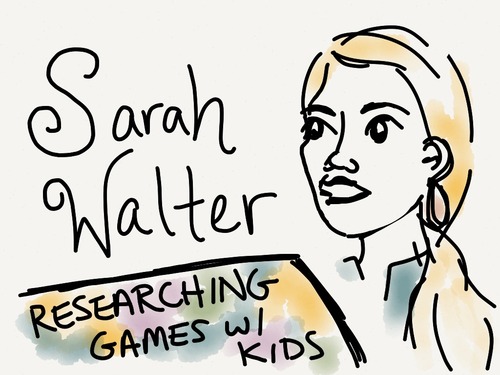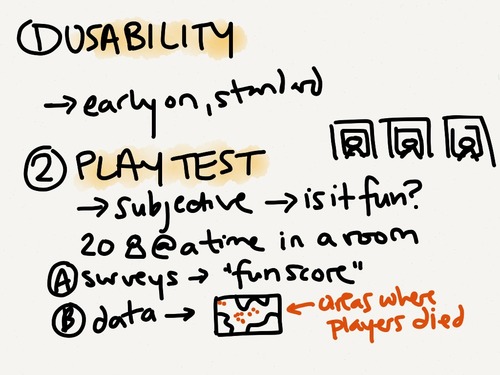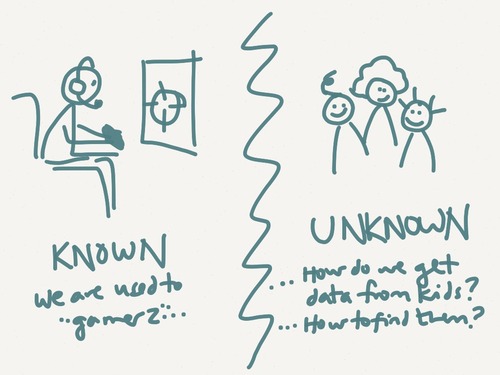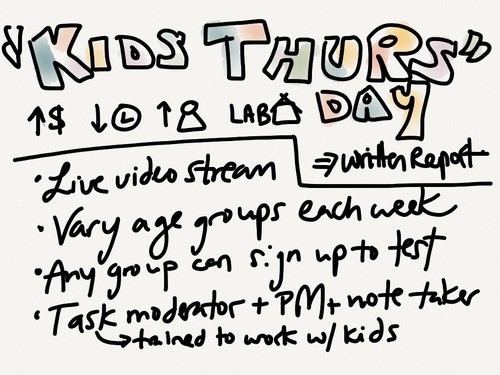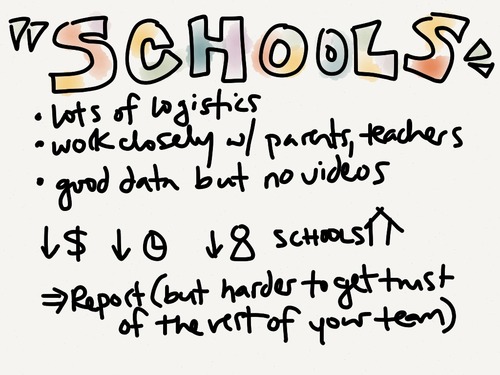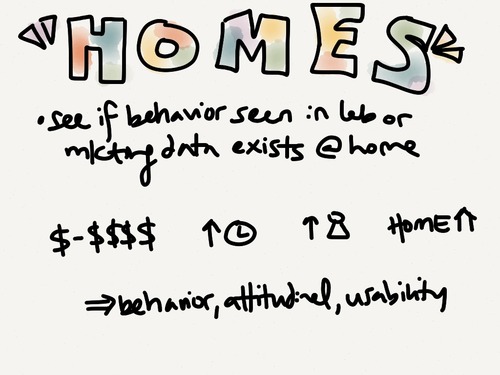Continued from Part 1 of my notes from a BayCHI talk given by Brennan Browne, a UX researcher at AnswerLab. Brennan presented the pros/cons of different techniques used for capturing mobile phone/tablet user research sessions.
Screen Captures (video recording straight off of the device)
Pros: best image quality, portable, cheap
Cons: doesn’t work well with all devices (earlier iPhones can’t use this without jail breaking), doesn’t capture physical interactions w/ device, passwords/sensitive info can’t be hidden
Video (filming the screen)
Tips:
- equipment is expensive so consider demos or rentals
- define a hotzone to the user (ex: put a piece of paper down on the table and ask user to keep the device over it)
- be aware of room lighting/glare
A. Videographer
Pros: works for any mobile device, can capture physical interactions, flexible and portable
Cons: cost (need to bring an extra person to the session), screen may be difficult to see, may have to ask user to move around, lighting
B. Sled - camera structure that attaches to the device (ex: Noldus)
Pros: fixed, hi-res screen, captures physical interactions, no videographer required, very portable
Cons: won’t work with all devices, limits users ability to switch orientations or use slide out key boards, adds weight to the device, hard for participants to hide passwords or sensitive info
C. Document Camera - looks much like an old overhead projector
Pros: can capture device at any orientation, captures physical interactions, high res camera, no videographer needed, camera itself reminds users where to hold the device, can easily enter passwords/sensitive info by removing device from the recording area
Cons: price (>$7K), screen quality isn’t as good as a screen cap, not well suited for field studies
On a personal note, we’ve tried several of these methods in our iPhone usability studies and I very much prefer Screen Cap over Video. When we used a Noldus camera, we found that users were very hesitant to pick up with the device and interact as they normally would in real life. Instead they’d put the device down on the table and poke at it from afar. When we started running tests using Screen Cap (thanks to iPhone 4S/iPad 2 mirroring), we found that users felt more free to bring the device closer to their face, use gestures outside of “tap”, and rotate into landscape mode. Although we aren’t able to capture the user’s gestures on film, we take notes about interesting/surprising gestures to augment our notes.